There are so many photo editing apps claiming to be the best to edit your cell phone pictures. I’ve tried a ton, but today, my blog photographer Stacy, of Salvatori photography, is sharing the ACTUAL Best App to Edit your Instagram pictures with and is teaching us her quick and awesome editing process. This is perfect timing before the 4th of July holiday weekend and she’ll have your pictures looking professional in no time! At the bottom of the post I’ll also remind you how you can print your IG pics anywhere for as little as 9 cents each! Enjoy!!
———————————————————————————-
Hey guys, Stacy here!
I love Instagram. For an abundance of reasons. As a Photographer, I love pictures. I love looking at how other people see the world, and how beautiful and bright day-to-day life can be. Of course I follow fellow Photographers, but there are also a ton of Bloggers, Designers, Cooks, Celebs, and just everyday people who have feeds that are full of gorgeousness!
Unfortunately part of my personality as a Professional Photographer makes me a tad OCD about which images I share and how they look. They don’t have to be perfect. If I’m not sharing an image I took with my Canon D Mark III, but just snapping away with my iPhone 6 (which takes awesome pics by the way) I’m a little less stressed about how they look. But I still want them to be pretty. Unique. Bright. Crisp. And eye catching.
So in the spirit of making the world a prettier place, I want to share with you my favorite editing/picture sharing app!
The Best App For Editing Pictures is…
Pic-tap-go. It costs $1.99 and it’s worth every penny. Seriously.
The app provides TONS of options! I usually use the same ones over and over, only because I like a certain look for my pictures. But if you want to get creative, the options are endless.
Here’s My Editing Process…
Step 1: Open App & Choose a Picture
This is how the app pops up when I open it on my phone. Clearly you can see I got a little carried away a few days ago when we had the most epic orange and pink sunset. #guilty
So, these are the pictures on my iPhone.
Step 2: Select Filters & Adjust if Needed
Here’s a shot I grabbed of my Husband and our Kids (and Nieces) at the pool playing around. I click on filters; this is where you have unlimited options (not just the few ones included in Instagram- these refine your pictures!)
Pro Edit #1: Lights On
I almost always start with ‘Lights On’. It helps brighten my images. If you know my style at all, I love bright. It’s kind of my thing.
After I clicked on ‘Lights On’, it was a tad to bright. The most amazing part about Pic-Tap-Go?!! You can adjust each filter with a opacity slider!! It’s like real life Photoshop right in the palm of your hand. Since the image was a bit too bright, I just slide the opacity slider to just over half-way, as you can see. (See the pink arrow below.) And wha-la! It’s just the right amount of bright for me.
Pro Edit # 2: Crispity
My other go-to filter, is ‘Crispity’. It gives it a good dose of sharpness, and helps the image look nice and focused. I don’t ever stay at 100%, again I slide the little circle till I like how it looks.
Pro Edit # 3: Brightness
Here’s another fun image I love. My Kiddos eating ice-cream. Yummy!
Brighten it a bit…
…crisp it up a bit..and then crop it. Yeah. That’s right. You can crop on here TOO!! I’m telling you. It is so awesome. You pick the crop-ratio you want, and click ‘apply’. PS. You can undo any and all the filters or crops at any time, you simply have to click the cancel or ‘Undo’ button. Easy-peasy. So if you don’t like how it looks you can always go back or start over.
Step # 3: GO- Save Recipe
After I like how my image looks, then I click on Go>. And it takes you to the shot you can see below on the right. Where you can pick a plethora of social media options to share your picture! I always pick the ‘Instagram – Full’ option. It places my picture on Instagram exactly how I want it. You can choose from crop, full or float.
You click on ‘Open in Instagram’ and bam! It does just that. Like the bottom right shot below.
Pic-Tap-Go also learns your style and saves your history, so editing just gets easier and easier and if you’re running your account as part of a blog or business, allows you to keep your style consistent!
Here are some before and after shots that literally took me 15 seconds each to tweak.
Also, one of the big sellers for me was being able to share my professional work on Instagram as well. I want to share my high quality images in full frame without having to change them at all.
For example, here is a Wedding image I took awhile back. I wanted to share it just as it is. I downloaded it onto my iPhone, click on it in the Pic-Tap-Go app, click on ‘Instagram-Full’…
…and there it is.
I Hope this makes it easy for you to edit and share your fun (and now even more beautiful) pictures with the world!
I’d love you to follow me on Instagram @stacysalvatori to see more of my work and my pic-tap-go edited pics!
Click HERE to FOLLOW on INSTAGRAM
In addition to helping Monica with some blog photography, I’m a family and wedding photographer in PA, but I travel all over for clients. Check out my Website to learn more about me and my work!
Happy Editing,
Stacy
————————————————————————————-
You guys, I’ll be honest, Stacy has been on me to edit with Pic-Tap-Go for ages and I just recently switched over and it was life-changing! Okay, maybe that’s a tad dramatic, but it really is by far the best app I’ve used!
And once your pictures are lookin’ mighty fine, don’t forget that you can print IG pics at ANY store using my trick- paying 25 cents a picture is nuts, I pay 9!


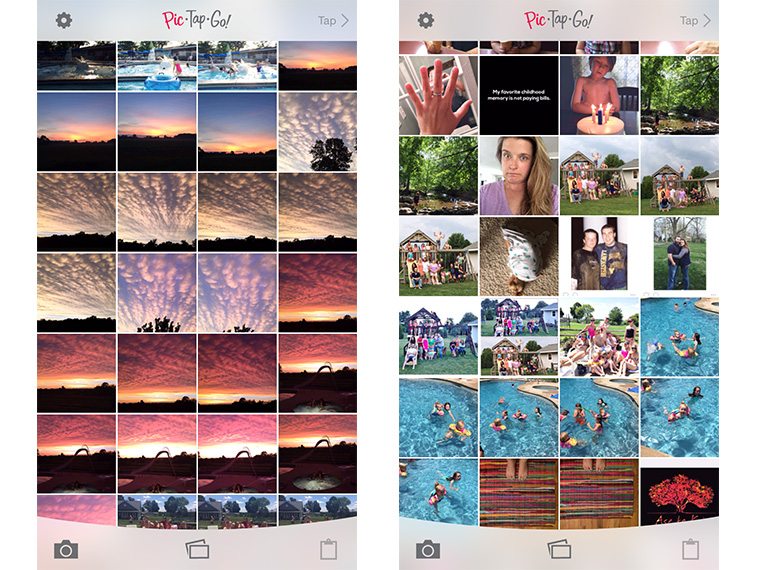
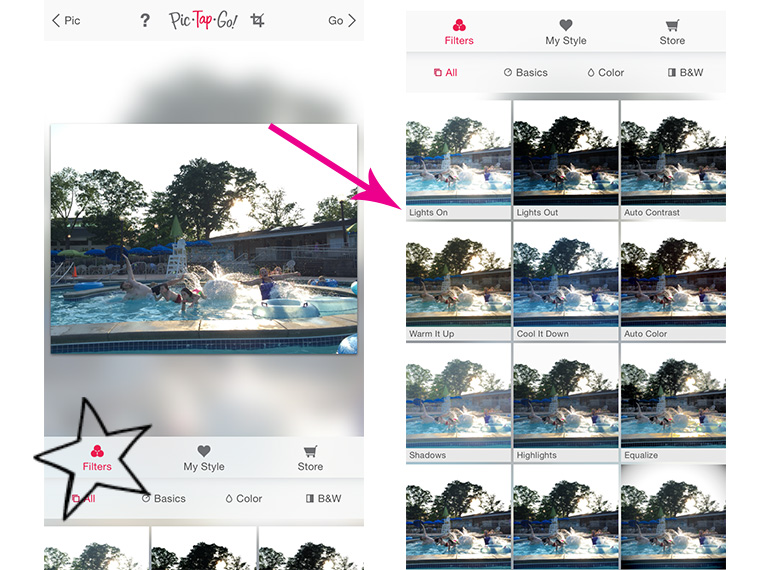
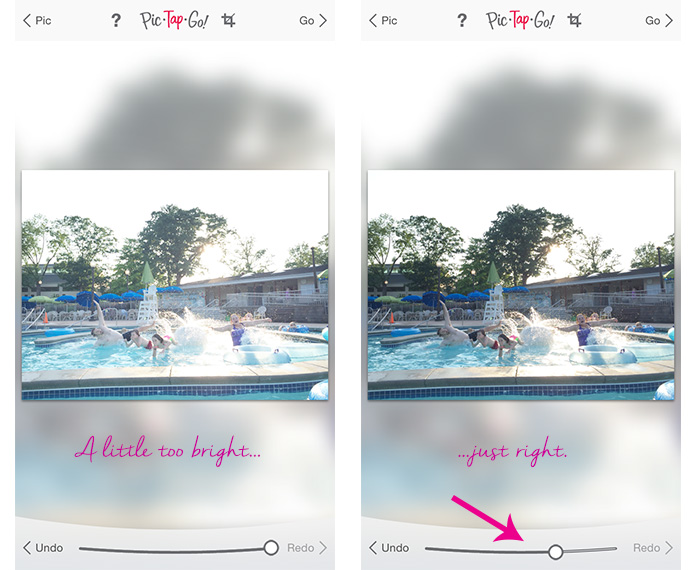
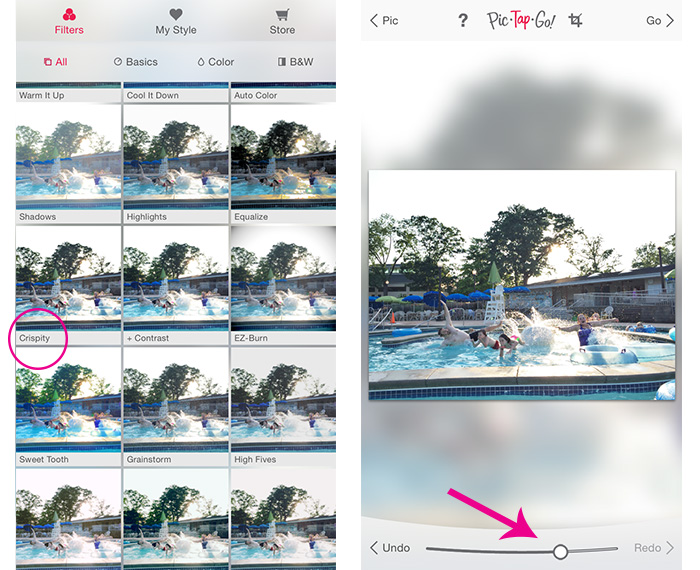
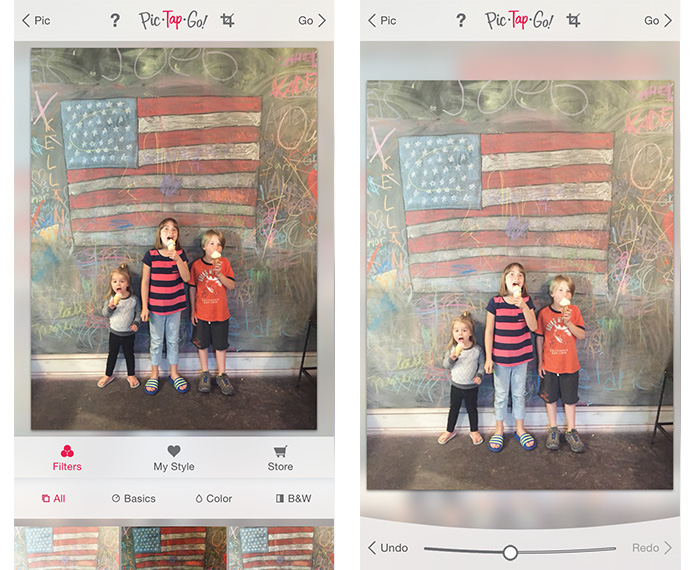
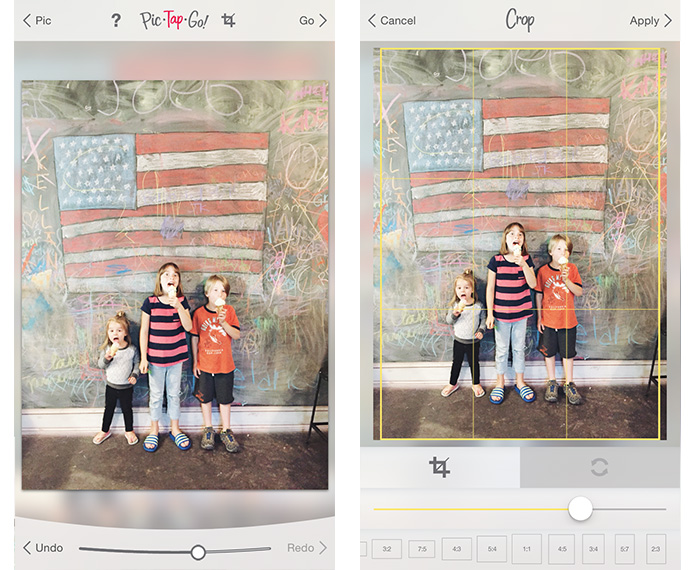
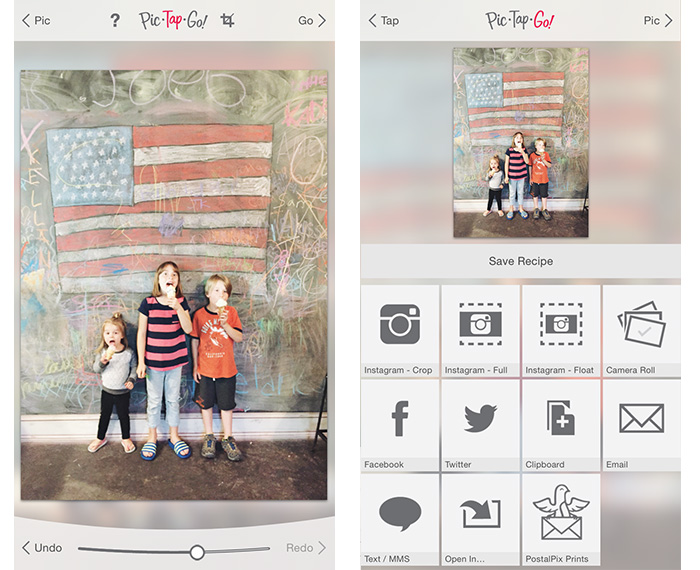
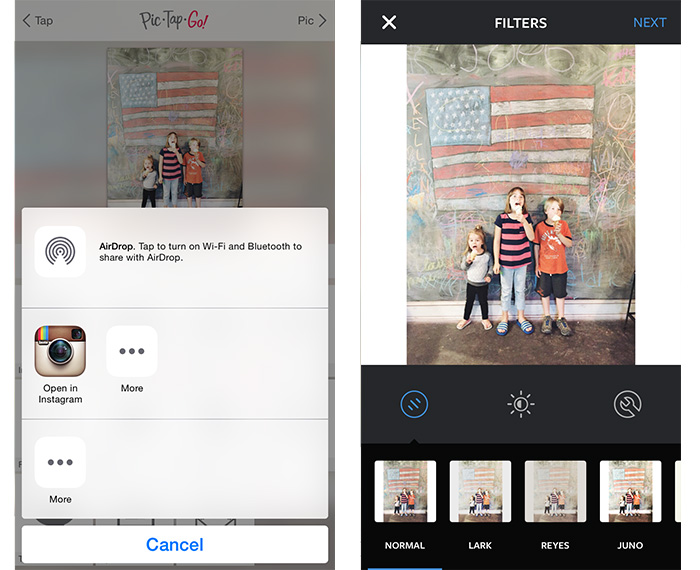

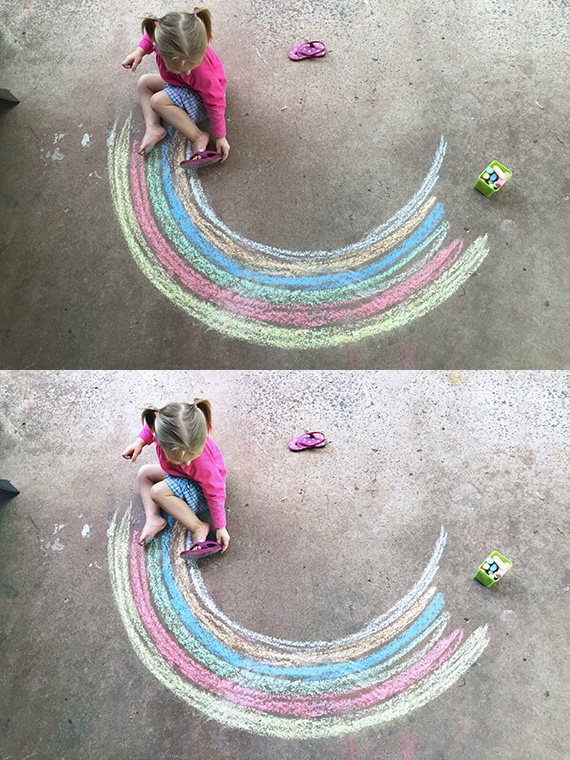

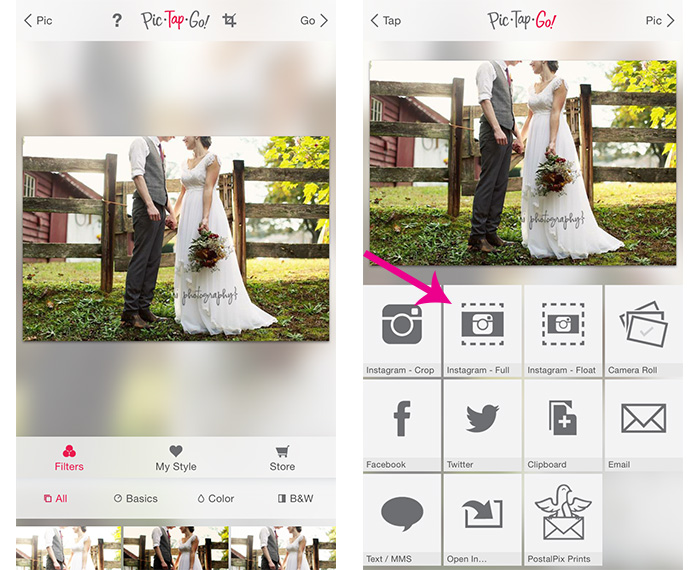
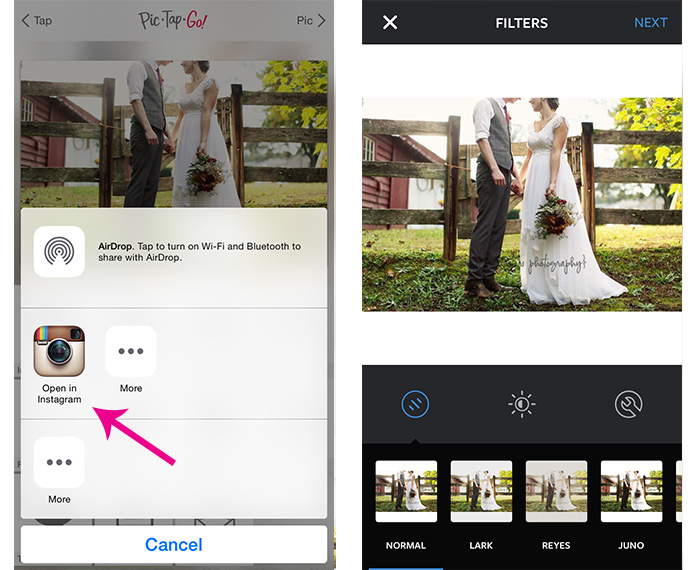

I’ll have to check this out today…thanks for sharing!
Laura
http://www.24-7style.com
Nice app, I don’t see a version of it for droid users. :/
I got all excited but can’t find app for android 🙁 bummer
Hi Jenni,
Bummer indeed. Sorry about that. We will ask Stacy what photo app she recommends for Android.